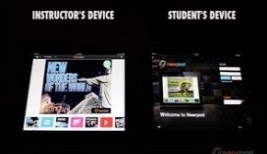Be careful where you stop to inquire for directions along the road of life. Wise is the person who fortifies his life with the right friendships. If you run with wolves, you will learn how to howl. But, if you associate with eagles, you will learn how to soar to great heights. (Good Read Quotes, Colin Powell). @Techthinkerchic
Thursday, October 30, 2014
Book Creator and Kidblog
Recently we talked about KidBlog during a Professional Development Session. Adding to that, Book Creator allows for ways to sink your learners in deeper with content learning in a real way as they actually publish some of their personally composed works.
Using Pages on an iPad is a great way to develop a newspaper from pre made easy templates. These are tools that learners can utilize to make their work more meaningful to them, permits more sharing and collaborating of their own compositions.
Book Creator allows interactivity, sounds, as well as photos to make the text more exciting. This tool gives learners opportunities for creativity as well as getting to show their writings in a great tool. This can be exported to a blog site, used for a flip classroom, and published into ibooks with Apple.
Book Creator has a free app as well as an unlimited-pay App available. Teachers, create flyers advertising your studies for the week to model how templates can be used.
Please contact me if you have questions.
Wednesday, June 25, 2014
Edmodo: Class Charts App
Edmodo is offering....for free!
Edmodo is making it easy to set up seating charts with an App from their store titled "Class Charts." It is easy to use and really makes seating charts a breeze. Also, Edmodo is preparing to release of the new look on some of the pages along with the functionality they are known for maintaining.
Sunday, May 18, 2014
Augmented Reality (Aurasma) App
This is an exciting way to incorporate videos that "float" or "hover" above a poster, document, or a creation. Using this in the classroom and throughout your school (Media/Library Center would be a great place for this), allows learners to gain more information from the document then what is just obvious. By creating an Aura with the App, students can insert their videos they have created to further explain a learned subject area. Teachers can use this as a way to incorporate a scavenger hunt about a particular topic.
Aurasma does require you to create an account and have your location settings selected as on in order to operate properly. If you would like more information about this interesting App, please contact me. Search for the Aurasma on this page (hint, Garfield:), and hear something from some students.
StoryboardThat
StoryboardThat is a super tool that is free to educators. It permits users to create storyboards with color, life-like, comic-book style people, as well as numerous other art work. Text is also allowed. This permits learners to use creativity, imagination, and text to reach for higher level thinking. It is a fun way to incorporate learning while enhancing comprehension utilizing 21st Century Tools.
Guess what? There is an App for That, but it is a web-based application that can be accessed by inputting www.storyboardthat.com as well. Have fun as your students use this tool as an opportunity to shine with their knowledge and understanding.
Thursday, May 8, 2014
Google App
A new App worth trying that is really great if you like to use Excel for spreadsheets. It is helpful with classes and for those who just need some extra assistance in the business world. Take a look at Doctopus from Google.
try canva.com
https://www.canva.com/design/DAAuOO5m-ew/tIhLFTHwjHjyXwwm9_eEYQ/draft/view
Have fun wit h canva.com! It is so easy to use and allows for new technology users and those who are also experienced to enjoy communicating with this application.
Wednesday, May 7, 2014
Shine Students Shine with Technology!
Help Your Students "Show Off"
What They Can Do!
Our school utilizes Edmodo as a great way for students to collaborate, be able to work on their tasks at home, and for teacher's to easily give assignments and quizzes. Unfortunately, some parents really don't know what Edmodo is or how it is beneficial to our learners. A great way to help them see what a plus it is for learners is to actually print some of the posts your students have made on Edmodo or other types of submissions they have made. Then, place them on a bulletin board so as parents or guests visit, they can actually see how their child has been utilizing technology to enhance their learning. This also will work with emails as well.
Students love to "shine" and this is a great way to let your learners know that you really value their efforts with their work. Praise is a wonderful motivator, and everyone enjoys getting to "shine" in school!
iMovie On An iPad
iMovie on Your iPad:
Does it work?
Since the latest update on IOS7 for Apple products, iMovie has encountered some "glitches." Specifically, this seems to occur most frequently with exporting your creations. Thankfully, though, Apple has released yet another update that is to have corrected this problem.
If you are familiar with iMovie on a Macbook or Air, or even on an iMac, creating an iMovie with an iPad is obviously very different. Of course everything is on a smaller scale, and the buttons for changing and adding to your movie are decidedly inconspicuous. When beginning to use iPads in the classroom with iMovie, I strongly suggest that teachers create a movie or two before introducing this to students.
Almost all of the same options are available, but they are more difficult to locate with buttons being overlayed with multifunctions. Also, editing and adjusting sound are very different on an iPad; however, these options do exist. Please let me know if I can assist you as you begin your journey utilizing one of the many great tools on your iPad.
Tuesday, May 6, 2014
Google Drive Chart
Here is a chart that I imported and then embedded some
media for further explanation regarding
the many ways Google can be of help to you.
Please check it out. Questions?
techthinkerchic@gmail.com
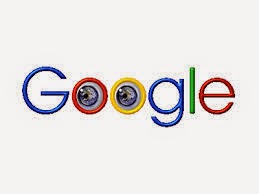
Sunday, May 4, 2014
How to Use Twitter: Join Us
Learning Twitter! Join us.
Following is a brief video I made about using Twitter.
Click here to view my lesson about How To Twitter.
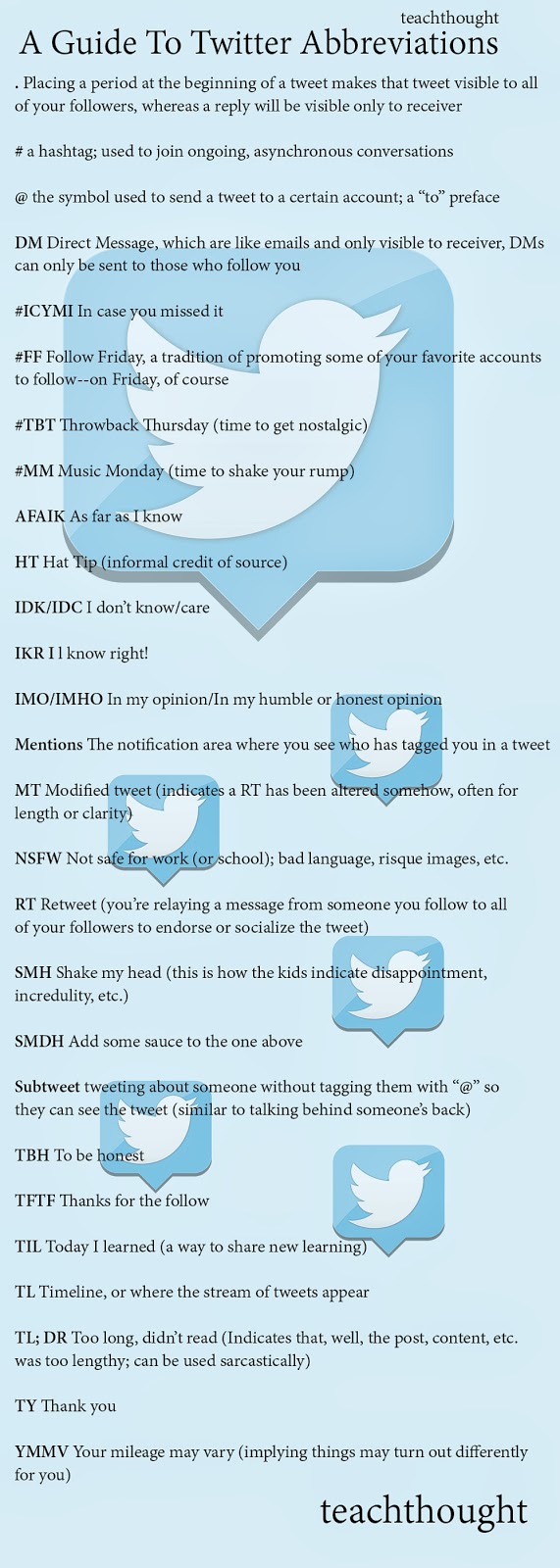
Sunday, April 20, 2014
Planning for Personal Digital Learning/Blended Learning
How do you prepare for something so important?
Well, the answer to this question is broad depending upon your goals and how far reaching your digital content will be. For example, will your school begin with a grade level, with just one content area, or will everyone begin at the same time? This is important with regards to your training schedule to prepare your faculty in advance. Also, have you selected a committee to meet with a variety of successful vendors to provide your digital content? Do you have a solid figure regarding the budget allowance for this as the super vendors will cost more than many people might realize. Don't forget to budget and select protective coverings for the devices as well.
It is important to get everyone on board in this process. For example, several community leaders and parent meetings will need to be held at various times so that the process and your reasoning for moving in this direction is explained. Get the technology devices in the hands of your teachers as soon as possible to use during training times. Then, gradually assign the devices for them to have in the classrooms and to carry home with them. Training should occur as much as possible during the school day, or if it must happen outside of the regularly scheduled day, then include food and some type of stipend (even if it is small) to show that you appreciate their efforts.
After learning how to use the devices, then teachers need to begin designing lessons and practicing those within the training times. This should be a fun, non-judgmental time. Along with this, faculty and administration need to devise procedures for where/how the devices will be charged and signed to students specifically. Paperwork will need to be devised and approved by the school district legal counsel regarding parental permission.
The IT Department should be closely involved in this process as well as being in contact with either Apple or Microsoft to be sure this process progresses smoothly. Also, this is certainly up for discussion within varying schools and districts; however, the schools that are the most successful with this process have hired and implemented a person to work within the building that can troubleshoot, process work orders, assist teachers with setting up for testing on devices, go to classrooms and assist with the devices as well as provide intense training with technology skills and new ways of integrating technology in the classrooms as this evolves.
Obviously, this is just a beginning, kind of ground floor, suggestion with the implementation of a successful Blended Learning/Individual Learning program that will drastically improve test scores--even for learners that many doubt can be done. The process requires a visionary leader who truly has the best interests of her/his students in focus.
Thank you for taking the time to read my blog. Please feel free to email me at:
techthinkerchic@gmail.com or contact me on twitter @techthinkerchic.
Nora Hickman
Horry County Schools
Whittemore Park Middle
Information Technology Coach
(Trainer, Tech Troubleshooter, Integration of Technology)
Wednesday, February 12, 2014
NearPod
NearPod App:
NearPod allows the teacher to "share" and "show" the device screen of the instructor to students all simultaneously. It works great for the classroom as it helps keep students focused, as well as helps promote better learning.
View this video tutorial below--so easy to use!
Select the link to watch from any device with internet access.
http://youtu.be/oOhwDAC-aok
Tuesday, December 10, 2013
Get Kahoot
Digital Tools Really Do Make Learning Exciting and Fun!
What a great way to energize learners about reinforcement of content integrating technology!
This is such a fun, interactive, and yes, easy way to use digital tools with classroom learning.
Here are the "easy-peasy" directions just for you:
1. Go to GetKahoot.com
2. Set your free account--quick and easy
3. You have the option to create your own, but, hey why reinvent the wheel when you are just beginning? Choose Public where there are hundreds of already created listed by content area "games."
4. Choose to play music before the game begins--creates excitement among your students:)
5. Have students use their iPads or iPhones (if allowable) and go to Kahoot.it .
6. You will have a pin number to share with your learners and they will need to enter that here.
7. When they do, their name with their device image will appear on your SmartBoard or regular Projector Screen.
8. Begin: Students will be offered a question and they choose their answer. It is that simple.
9. At the end of each question, students will know if their answers were correct.
10. As the teacher, you have many choices as you learn how to use this great tool: you can send your student scores to you for your gradebook, you can upload classes, and many other choices.
Special note: Students love to hear the Kahoot music playing and see the bright colors on the teacher's screen as they enter the classroom!
Several of my teachers that have tried it just once have immediately seen the popularity it has with students immediately and really like using it with their classes. I am sure you will, too.
Location:
South Carolina, USA
Monday, October 7, 2013
Subscribe to:
Comments (Atom)